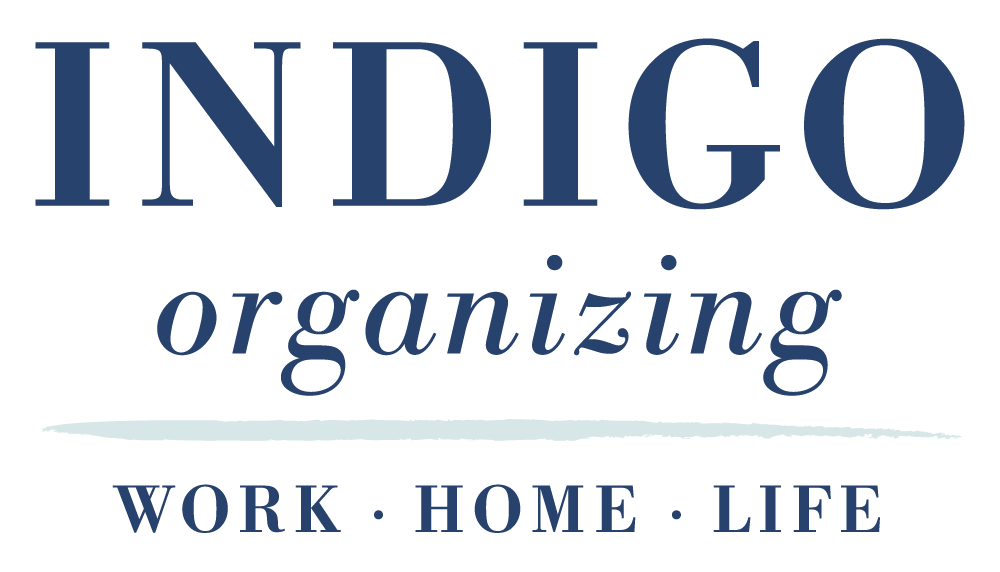One reason I love using Apple products is that apps can be synced across multiple devices. I love being able to check my text messages on my Mac laptop!
If you often find yourself inundated with one-time codes, political messages, and marketing texts on your Mac, there’s an effective way to declutter your Messages app. With just a few simple steps, you can easily remove those unwanted texts and create a cleaner messaging experience. Here’s how to do it:
Step-by-Step Guide
Open Messages: Launch the Messages app on your Mac.
Access Unknown Senders: At the top of the window, click on View and select Unknown Senders from the dropdown menu. This will filter your messages to show only those from contacts not saved in your address book.
Review Your Messages: Take a moment to scan through the list of unknown senders. Check for any messages from people you might want to save, such as a new friend or a service provider you’ve been communicating with.
Save Important Contacts: If you find someone you need to keep, make sure to add them to your contacts before proceeding. This ensures you don’t accidentally delete important messages.
Select All Messages: Click on the top message in the list, scroll down to the bottom, and then hold the Shift key while clicking the last message. This will select all the texts in the Unknown Senders list.
Delete the Messages: Right-click (or use a two-finger tap if you’re on a trackpad) and choose Delete from the context menu. Confirm the deletion and all those unwanted texts will be removed in one go!
Hot tip: This is just one of many examples of things that are easier to do on your COMPUTER vs. on your phone.
By following these steps, you can quickly clear out unwanted messages and keep your Messages app organized and efficient. Happy decluttering!