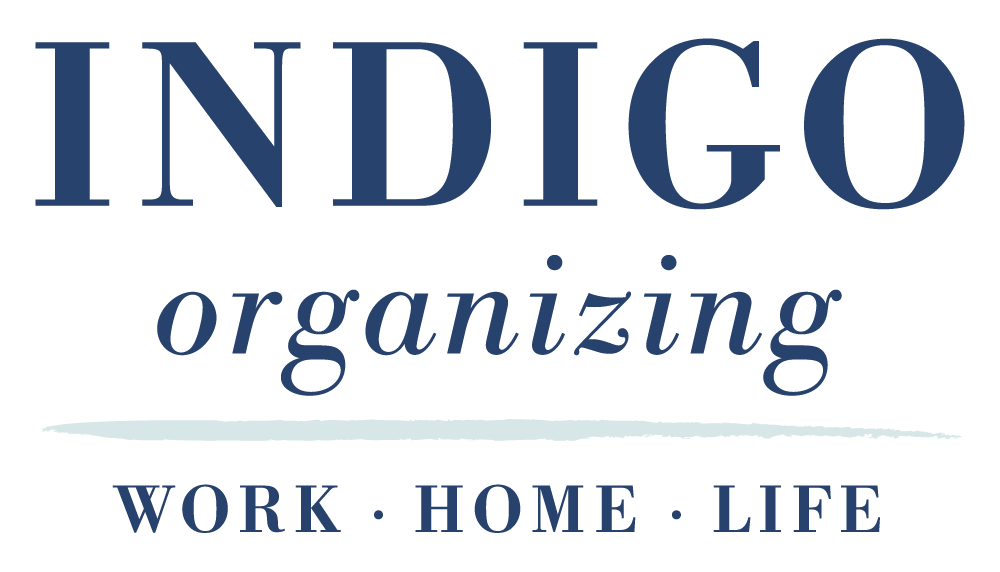Gmail’s Priority Inbox feature is a powerful tool that helps you manage your email more effectively by automatically sorting your messages based on their importance. Changing the priority setting can enhance your productivity and ensure you’re focusing on what matters most. Here’s how to customize your Priority Inbox settings in Gmail.
Step-by-Step Guide to Change Priority Settings
Log into Your Gmail Account: Open your web browser and go to Gmail. Enter your credentials to access your account.
Access Settings:
In the top right corner of your Gmail interface, click on the gear icon (⚙️) to open the Settings menu.
From the dropdown, select See all settings.
Navigate to the Inbox Tab: Once you’re in the settings menu, click on the Inbox tab. This section allows you to customize how your inbox behaves.
Choose Your Inbox Type:
In the Inbox type section, you’ll see several options. To enable Priority Inbox, select Priority Inbox. This option will automatically sort your incoming emails based on factors such as previous interactions, importance, and more.
Customize Your Priority Inbox:
After selecting Priority Inbox, you can customize what appears in the different sections of your inbox. You can choose to show:
Important and Unread: Emails marked as important or unread will appear here.
Starred: Any emails you’ve starred will be displayed in this section.
Everything Else: All other emails will be sorted here.
Adjust these settings based on your preferences.
Set Importance Markers:
Scroll down to the Importance markers section. Here, you can decide whether Gmail should determine which emails are important automatically.
You can also mark messages manually by selecting the importance icon (the little yellow arrow) next to the email in your inbox.
Save Changes: After customizing your settings, don’t forget to scroll to the bottom and click Save Changes to apply your new settings.
Make the most of your priority inbox
Regularly Review Your Settings: As your email habits change, revisit your priority settings to ensure they align with your current needs.
Use Stars and Labels: Enhance your organization by using stars and labels in conjunction with the Priority Inbox.
Train Gmail: The more you interact with your inbox, marking emails as important or not, the better Gmail gets at understanding your preferences.
Changing the priority setting in Gmail can significantly improve your email management and help you stay on top of your most important messages. Enjoy a more organized email experience, and train your inbox to work FOR you, not against you!