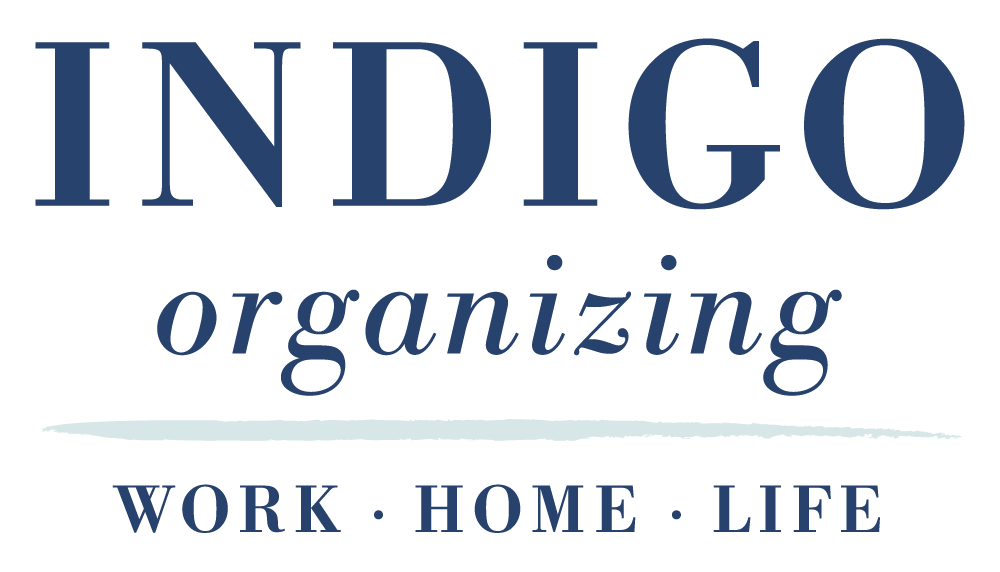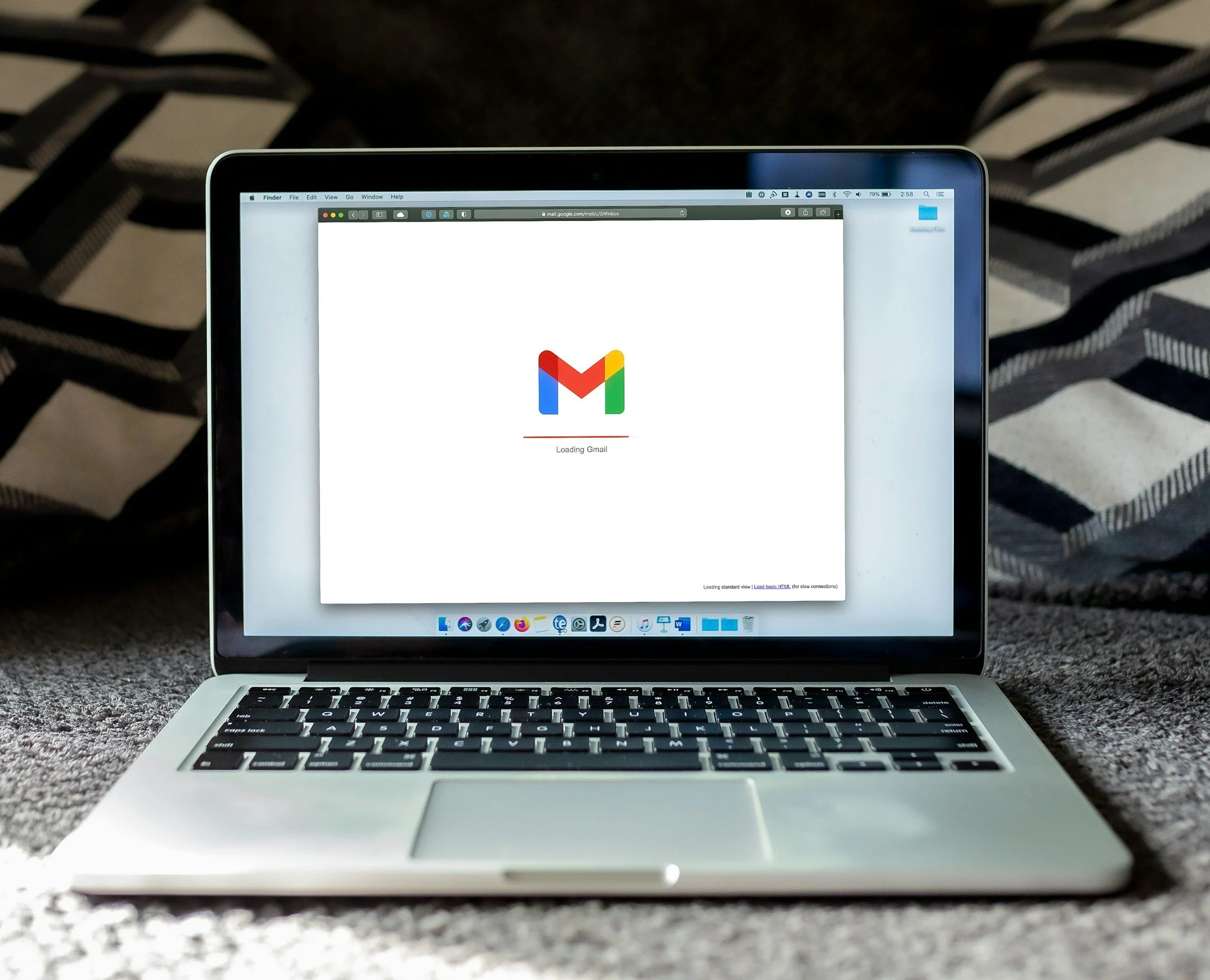Have you ever taken a close look at your inbox and stumbled upon a long list of starred emails, often with no clear memory of why they were marked? When I work with my clients to clear out their Gmail, they often find hundreds of starred emails and have no idea why!
Today, let’s explore the best ways to use the star feature in Gmail and how to keep your inbox organized.
The Purpose of the Star Feature
The star in Gmail is a powerful tool for flagging emails that you need to reference later. Here are some effective uses for starring emails:
⭐️ School Supplies List: Save important information from teachers that you’ll need for back-to-school shopping.
⭐️ Concert Tickets: Easily access your tickets when heading to an event this weekend.
⭐️ Airbnb Check-in Instructions: Keep travel information handy for a smooth arrival.
⭐️ Travel Reservations: Quickly find flight itineraries or hotel bookings.
⭐️ Shipping Confirmations: Track your online orders effortlessly.
Think of the Starred section as your “Pending” file—items you need to keep on hand temporarily.
How to Maintain an Organized Starred Section
To keep your Gmail efficient, it’s crucial to manage your starred emails regularly. Here’s a step-by-step guide to freshen up your Starred section:
Review Your Starred Emails:
Navigate to the Starred section in Gmail. You might be surprised by the number of emails you’ve starred over time. It’s probably time to clear out those old starred emails and start with a clean slate!
Select All Starred Emails:
Click the checkbox at the top left to select all starred emails on the page. If you have more than one page, you may need to do this for each page or use the “Select All Conversations” option.
Remove the Star:
After selecting the emails, click the star icon or the “Remove Star” option. This will clear out old emails that you no longer need to keep flagged.
Add New Stars as Needed:
Go through your inbox and star any important emails that you need to reference in the future. Aim to keep your starred emails to around 10 at a time for optimal organization.
Unstar When Done:
As you complete tasks related to starred emails or no longer need them, make sure to unstar and archive or delete them to maintain a clutter-free inbox.
By mastering the star feature in Gmail, you can enhance your email organization and efficiency. Use it to flag important emails for easy access, but remember to keep your starred section cleaned up by regularly unstarring items you no longer need. Ideally, you’ll have around 10 starred emails or less at any given time.
With these tips, you can enjoy a more streamlined Gmail experience and stay on top of your essential emails. Start today and transform your inbox into a well-organized workspace!